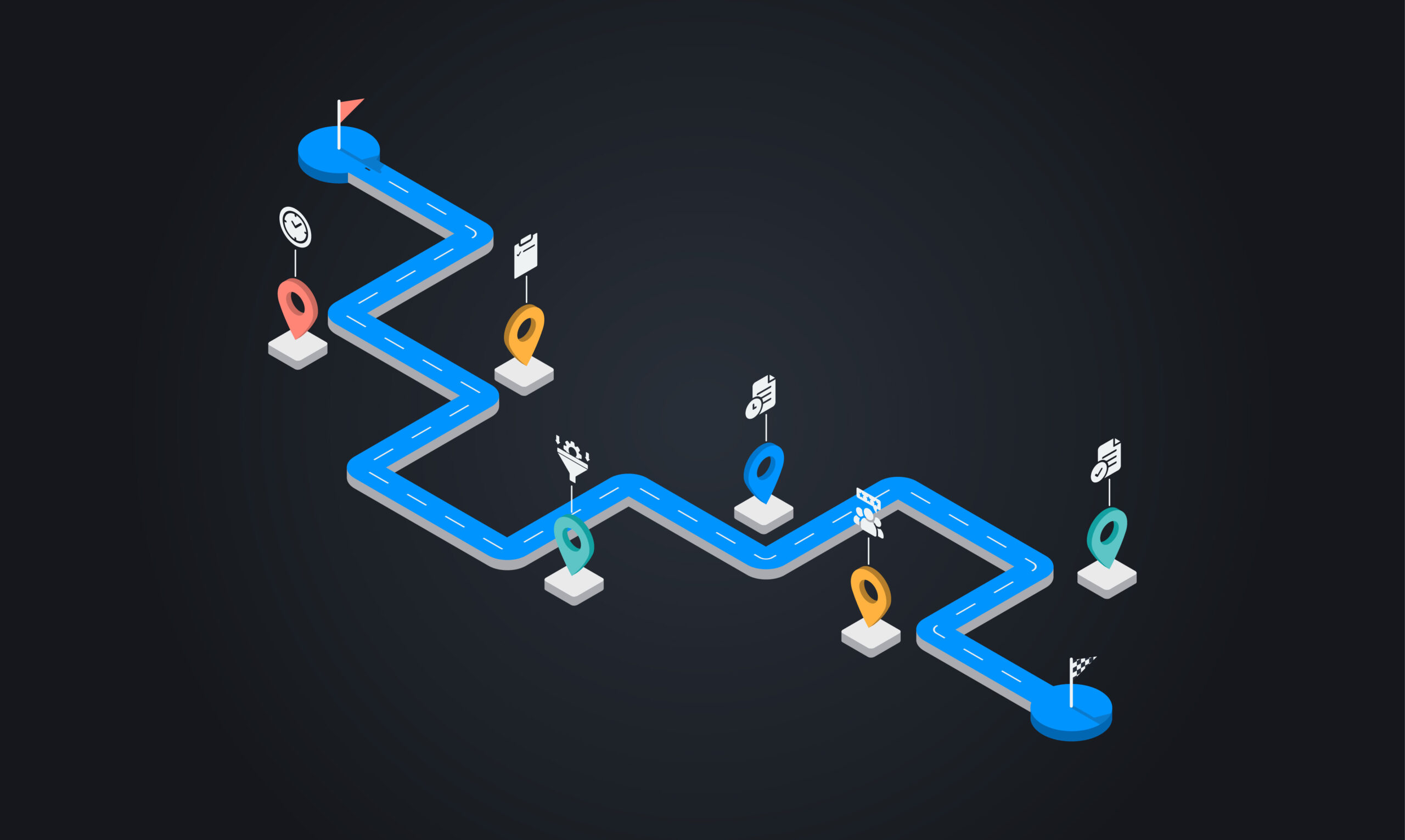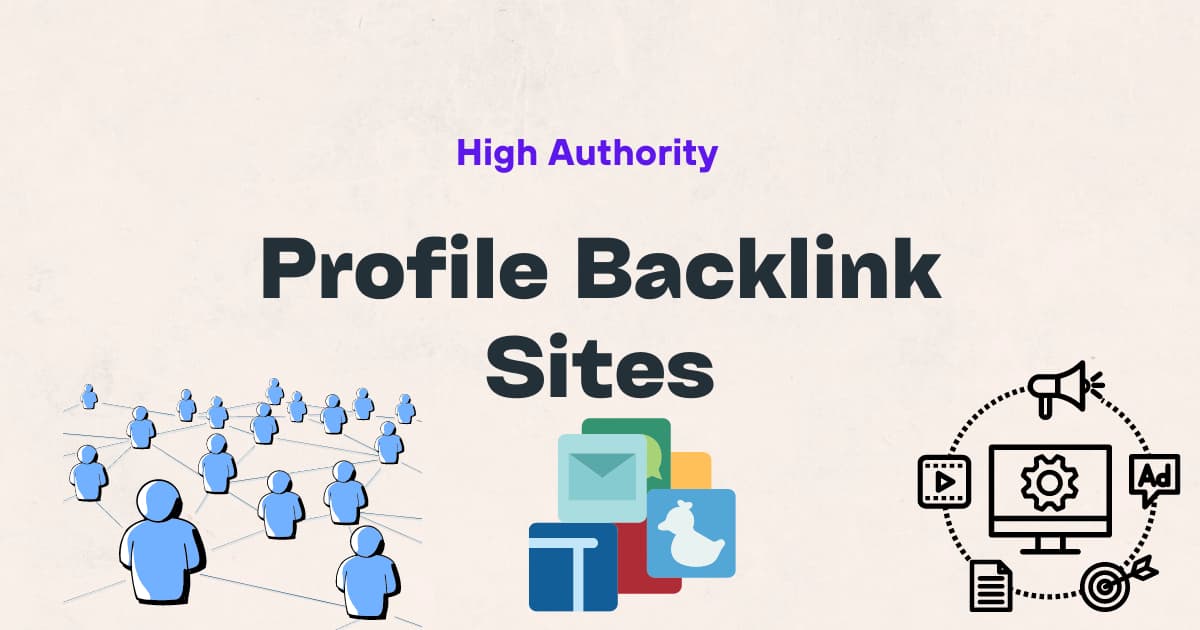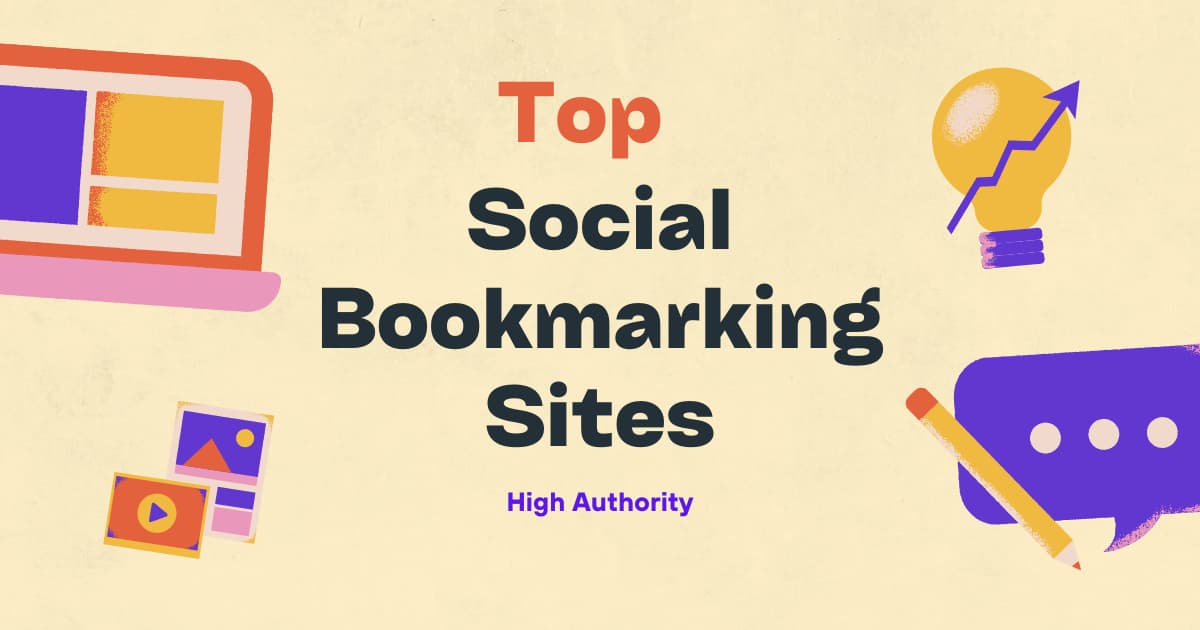To send a GIF in a text message, simply select the GIF option in your messaging app and choose the desired GIF from the library. In today’s digital age, sending text messages has evolved beyond just words.
GIFs, short animated images, have become a popular form of communication, adding fun and creativity to conversations. Whether you want to express excitement, humor, or any other emotion, sending a GIF in a text message can enhance your messaging experience.
With the abundance of GIF libraries available, it’s easy to find the perfect GIF to convey your message. In this guide, we will explore the simple steps to send a GIF in a text message, allowing you to level up your texting game and connect with others in a more engaging way.
Why Use Gifs In Text Messages
Sending text messages has become one of the most popular ways of communication in our digital age. However, sometimes words alone cannot fully express our emotions or convey the right message. That’s where GIFs come in. GIFs are a powerful tool that can enhance your text messages and make them more engaging and memorable. By adding a dynamic and visual element to your texts, GIFs can bring a whole new level of expression, humor, and entertainment. In this blog post, we will explore why using GIFs in text messages is a game-changer and how they can help you convey emotions, add humor, and entertain your friends and family.
Expressing Emotions
One of the biggest advantages of using GIFs in text messages is the ability to express emotions more effectively. Human emotion is complex, and often, words alone fail to capture the full range of what we are feeling. Whether you’re happy, sad, excited, or confused, there’s a GIF out there that can perfectly depict your emotions. With just a simple tap, you can send a GIF that conveys exactly how you feel, making your text message more expressive and relatable. Whether it’s a joyful dance, a tearful moment, or a facepalm, GIFs have the power to speak volumes without the need for lengthy explanations.
Adding Humor And Entertainment
Life is too short to be serious all the time, and that’s where GIFs truly shine. GIFs have the ability to inject humor and entertainment into your text messages, making them more enjoyable and memorable for both you and the recipient. Want to make someone laugh out loud? Send them a GIF of a hilarious blooper or a funny animal. Want to lighten the mood? Share a GIF of a cute baby making funny expressions. The possibilities are endless, and with GIFs, you can effortlessly spread joy, create laughter, and brighten someone’s day with a simple text message.
Choosing The Right Gif
When it comes to sending a GIF in a text message, selecting the right one is essential to effectively convey your message. Understanding the context and choosing appropriate content can make your text message more engaging and fun.
Understanding The Context
- Consider the recipient’s sense of humor.
- Think about the message you want to convey.
- Take into account the relationship with the recipient.
- Ensure the GIF is relevant to the conversation.
Selecting Appropriate Content
- Choose a GIF that matches the tone of the conversation.
- Avoid GIFs that may be offensive or inappropriate.
- Look for trending or popular GIFs for added impact.
- Make sure the GIF is easy to understand and relatable.
Different Ways To Send Gifs
Sending GIFs in text messages can add fun and expressiveness to your conversations. There are various methods to share GIFs, from using built-in gif keyboards to downloading and sending them manually. Below, we’ll explore the different ways to send GIFs.
Built-in Gif Keyboards
Many messaging apps come equipped with built-in gif keyboards, making it effortless to send animated images. With a simple click, you can access a plethora of GIFs and choose the one that best suits your conversation.
Using Messaging Apps
Popular messaging apps like WhatsApp, Facebook Messenger, and iMessage offer a seamless way to send GIFs directly through the app. These platforms have integrated gif libraries, allowing users to quickly search for and send GIFs without leaving the conversation.
Downloading And Sending Manually
If you can’t find the perfect GIF in the built-in library, you can opt to download GIFs from external websites or apps and manually send them in your text messages. Simply download the GIF to your device and attach it to your message like you would with any other image file.

Credit: www.zoho.com
Sending Gifs On Ios Devices
Adding a GIF to your text messages can bring an extra touch of fun and humor to your conversations. If you’re an iOS user, you have a few different options for including GIFs in your texts. Here’s how you can easily send GIFs on your iOS device:
Using The Messages App
The Messages app on iOS allows you to easily send GIFs without needing to install any additional apps. Here’s how you can do it:
- Open the Messages app and start a new conversation or select an existing one.
- Tap on the App Store icon next to the text input field.
- Tap on the “GIF” option.
- Browse for the GIF you want to send and tap on it to add it to your message.
- Finally, tap the send button to share the GIF with your contact.
Utilizing Third-party Apps
If you want access to a wider selection of GIFs, you can explore third-party apps that specialize in providing a vast library of GIFs. Here’s how you can do it:
- Visit the App Store and search for a GIF keyboard app, such as Giphy or Tenor.
- Download and install the app on your iOS device.
- Follow the app’s instructions to enable the keyboard in your device settings.
- Open the Messages app, and when you want to add a GIF, switch to the GIF keyboard by tapping the globe icon on the keyboard.
- Browse the extensive library of GIFs, select the one you want, and send it in your text message.
Sending Gifs On Android Devices
To send a GIF in a text message on an Android device, you have a few different options. In this post, we’ll walk you through how to send GIFs using default messaging apps and installing dedicated GIF apps on your Android device.
Using Default Messaging Apps
The most straightforward way to send GIFs on an Android device is through the default messaging apps. Many messaging apps, such as Google Messages or Samsung Messages, support GIFs. Here’s a quick guide to sending GIFs using the default messaging apps:
- Open the messaging app on your Android device.
- Select the conversation you want to send a GIF to.
- Tap the “Attach” icon, usually represented by a paperclip or plus symbol.
- Choose the option to “Insert from GIF keyboard” or “GIF” from the menu.
- Select a GIF from the available options and tap Send.
Installing Dedicated Gif Apps
If your default messaging app doesn’t support GIFs or you want access to a wider selection of GIFs, you can install dedicated GIF apps from the Google Play Store. Here are the steps to follow:
- Open the Google Play Store on your Android device.
- Search for a dedicated GIF app, such as GIPHY or Tenor.
- Download and install the preferred GIF app.
- Open the GIF app and browse through the available GIFs.
- Select a GIF and choose the option to share it via text message.
Sending Gifs On Various Messaging Platforms
If you want to add a touch of fun and express yourself better in your text messages, then sending GIFs is the way to go. These animated images can convey emotions, reactions, and even add a little humor to your conversations. In this blog post, we’ll guide you through the process of sending GIFs on some popular messaging platforms: WhatsApp, Facebook Messenger, and Slack. So, let’s get started!
WhatsApp is not only a great platform for instant messaging, but it also allows you to send GIFs effortlessly. Here’s how you can do it:
- Open a chat on WhatsApp where you want to send a GIF.
- Tap on the “Smiley” icon located on the left side of the chat input box.
- Select the “GIF” option from the menu that appears.
- Now, you can either browse through the trending GIFs or use the search bar to find a specific one.
- Once you’ve found the perfect GIF, simply tap on it to send it immediately.
Sending GIFs on WhatsApp is that simple, and you can now enhance your conversations with a touch of animation.
Facebook Messenger
Facebook Messenger is another popular messaging platform where you can easily send GIFs to your friends and family. Follow these steps to do it:
- Open the conversation on Facebook Messenger where you want to send a GIF.
- Tap on the “Smiley” face icon located at the bottom of the chat window.
- Select the “GIF” option from the menu that appears.
- Browse through the vast collection of GIFs or use the search bar to find the perfect one.
- Click on the desired GIF, and it will be instantly sent in the chat.
By following these steps on Facebook Messenger, you can easily share GIFs and make your conversations more engaging.
Slack
Slack is a widely used messaging platform for workplaces, and it also allows you to send GIFs to your colleagues, adding a little bit of fun to your professional discussions. Here’s how you can do it:
- Open the channel or direct message where you want to send a GIF on Slack.
- Click on the emoji icon located on the right side of the chat input box.
- Click on the “GIF” tab at the top of the emoji picker window.
- Choose a GIF from the suggested options, or type in a keyword in the search bar to find a specific one.
- Click on the GIF to send and share it with your team.
Slack makes it easy to spice up your work conversations with the perfect GIF, so don’t hesitate to add a little creativity to your discussions.
Tips For Successful Gif Communication
Sending a GIF in a text message can add a touch of fun and expressiveness to your conversations. However, to ensure a successful GIF communication, there are a few tips you should keep in mind. Consider the recipient’s preferences, avoid excessive GIFs, and pay attention to timing and appropriateness.
Considering Recipient Preferences
When sending a GIF in a text message, it’s important to take into account the preferences of the person you are communicating with. Not everyone may appreciate or understand the humor or sentiment behind certain GIFs. To avoid any misinterpretation or discomfort, consider the recipient’s tastes, personality, and the nature of your relationship. What may be amusing to one person can be offensive to another.
Avoiding Excessive Gifs
While GIFs can be a fun way to enhance text messages, it’s important not to go overboard. Bombarding someone with an excessive number of GIFs can be overwhelming and may even distract from the conversation itself. Remember that the purpose of a GIF is to enhance the message, not to overshadow it. Choose relevant and meaningful GIFs that add value to the conversation without being excessive.
Timing And Appropriateness
Timing and appropriateness are key factors in successful GIF communication. Consider the context of the conversation before sending a GIF. Is the timing right, or will the GIF seem out of place? Additionally, ensure that the content of the GIF is appropriate for the situation and the relationship you have with the recipient. Using a GIF that is relevant and aligns with the topic being discussed will make the message more effective and enjoyable for both parties.
By considering the recipient’s preferences, avoiding excessive GIFs, and paying attention to timing and appropriateness, you can make sure that your GIF communication adds value to your text messages and enhances the overall conversation.

Credit: www.linkedin.com
Etiquette And Pitfalls To Avoid
Sending GIFs in text messages can be a fun way to express emotions or convey messages, but it is important to be mindful of certain etiquettes and pitfalls to ensure smooth communication.
Recognizing Cultural Differences
Respect cultural nuances, as certain GIFs may have different meanings in various cultures, leading to misinterpretations.
Being Mindful Of File Size
Avoid large GIF files, which can slow down the sending process and consume data, causing inconvenience to the recipient.
Using Gifs Sparingly In Professional Settings
In professional contexts, limit GIF usage to maintain a level of professionalism and ensure that the message is focused and clear.

Credit: www.linkedin.com
Frequently Asked Questions For How To Send A Gif In A Text Message
How Do I Put A Gif In A Text?
To put a GIF in a text, simply tap the GIF icon in your messaging app and choose a GIF from the library or search for one. Then, send it in the text conversation.
Can You Send A Gif In A Text Message On An Iphone?
Yes, you can send GIFs in a text message on an iPhone. Just select the GIF you want to send from your keyboard’s emoji options and send it like any other text message. It’s that easy!
How Do You Add Text To A Gif On Iphone?
To add text to a GIF on iPhone, use a third-party app like GIPHY or GIF Studio. Open the app, select your GIF, then choose the text tool to add your desired text. Customize the font, size, and color, then save or share your edited GIF.
What Does The Gif Button Look Like?
The GIF button appears as a small icon with the letters “GIF” on it. It is typically located in the messaging or chat interface of an application, often near the area where you can type and send messages.
Conclusion
Master the simple steps outlined in this guide and start sending GIFs in text messages effortlessly. With these tips, you can express yourself in a fun and creative way through GIFs. So, go ahead, add some flair to your conversations and enjoy the lively interactions they bring!